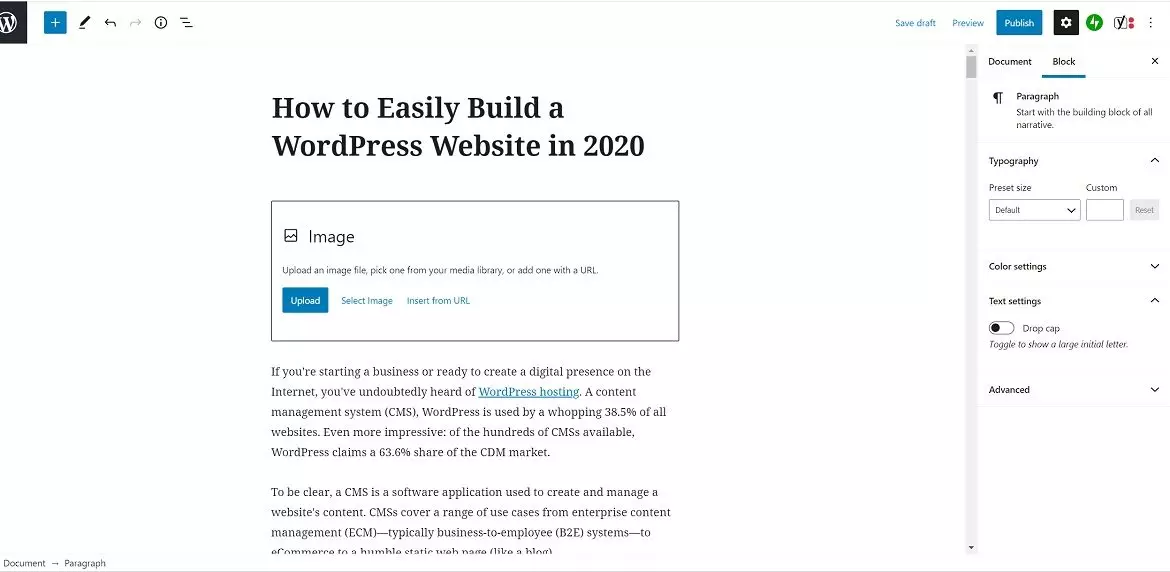
If you’re starting a business or ready to create a digital presence on the Internet, you’ve undoubtedly heard of WordPress hosting. A content management system (CMS), WordPress is used by a whopping 38.5% of all websites. Even more impressive: of the hundreds of CMSs available, WordPress claims a 63.6% share of the CDM market.
To be clear, a CMS is a software application used to create and manage a website’s content. CMSs cover a range of use cases from enterprise content management (ECM)—typically business-to-employee (B2E) systems—to eCommerce to a humble static web page (like a blog).
A CMS includes two principal elements: a content management application (CMA) and content delivery application (CDA). A CMA is a front-end user interface (UI) that can be utilized by tech newbies to manage (add, modify, and remove) content without a webmaster’s intervention. A CDA updates a website and compiles its content.
Don’t let the tech jargon and acronyms daunt you. WordPress is popular because it’s easy to use. With its “drag-and-drop” functionality, you can build an eCommerce website in less than an hour. Let’s get started!
Four Easy Steps to Create a WordPress Site
To get your WordPress site up and running, follow this step-by-step guide:
1. Obtain a Domain Name
A domain name is a URL or web address used to find your website on the Internet. Pick a name that’s easy to remember and describes your business. For example, bobslawnservice.com. Try to get a .com domain name extension if possible. Other domain name extensions include .net, .biz, .org, etc.
2. Find a WordPress Hosting Provider
To get your WordPress site online, you must have a provider to host your content (aka website files). When considering a WordPress host, look for the following:
- HTTPS
- MariaDB v10.0+ or MariaDB v10.0+
- PHP v7.2+
Once you complete the provider’s registration process, you can start building your website.
3. Install WordPress
Some WordPress hosts offer an automatic 1-click installation process. What could be easier?
You then select your domain for installation and then propagate your domain name across the Internet. Fret not—your hosting provider will announce to the world that your domain is open to visitors. Propagation updates the Internet’s global root name servers and cache records with your website’s DNS data.
Important: to access your WordPress admin dashboard, add “/wp-admin” to the end of your URL (domain name).
4. Navigate the WordPress Dashboard
Here, you’ll find customization options and tools to create your WordPress website. These include:
- Pages: to create or update “About” or “Contact Us” web pages
- Tools: to import and export web page content
- Media: for managing image files
- Plugins: to install code for apps and functionality (like WooCommerce) to your website.
- Updates: to locate updates, plugins, and themes you’ve installed to your WordPress platform
- Users: to create or update accounts for your website’s users
Once you customize your website for your needs, you’re ready to “hang your shingle” on the web!
Know the Differences Between WordPress.com and WordPress.org
If you want to set up a static website with limited functionality—say, a blog— WordPress.com can host your site for free. With this option, you receive 3 GB of web space, 20 basic plugins, and approximately 250 theme templates (page banners, etc.) from which to choose. You can easily set up your site without knowing even basic coding skills.
Other web hosts—such as GreenGeeks—offer shared WordPress hosting plans with added features for a nominal monthly cost. For example, GreenGeeks’ Lite plan costs $2.95 per month and includes the following:
- One website
- LiteSpeed Cache for WordPress (LSCWP), an acceleration plugin
- Unlimited email accounts, webspace, databases, and data transfer
- Free nightly backup, SSL certificate, and a Cloudfare content delivery network (CDN)
- A free domain name for the first year
On the other hand, if you require advanced CMS features such as
- eCommerce functionality (like the WooCommerce plugin)
- testing and development tools (like the WP Staging plugin, which lets you a clone and migrate your website and database)
- command-line tools such as WP-CLI or Git (used to track source coding changes)
then you need the power and flexibility of WordPress.org hosted by a provider like GreenGeeks.
Website developers hosting multiple websites or building interactive eCommerce sites with large numbers of simultaneous visitors need a high- performance WordPress hosting environment delivering white-hot response speeds. GreenGeeks serves developers with two advanced WordPress plans: Pro ($5.95 per month) and Premium ($11.95 per month).
Like GreenGeeks’ Lite package, both Pro and Premium offer includes LSCWP, a free CDN, unlimited databases and free unlimited email accounts, webspace, data transfer, and nightly data backups with a free domain name for the first year. Pro offers 2x the speed of Lite while Premium is 4x faster than Lite. For larger eCommerce websites requiring additional trust and web security, GreenGeeks provides a premium SSL for its top-shelf plan.
In Sum
As with its other hosting plans (VPS, dedicated, shared, app, and reseller), all GreenGeeks WordPress hosting plans have an unconditional, 30-day money-back guarantee. GreenGeeks guarantees 99.9% uptime for your WordPress site. And, unlike its rivals, GreenGeeks provides a 300% green energy match by adding 3x the power its data centers consume to the nation’s electricity grid.
With GreenGeeks, even if you have limited tech skills, you can set up and host a WordPress site in short order. Should you have questions, their support team of experts is ready to help you 24/7 to ensure you have the best WordPress hosting experience possible.







Recent Comments
(Latest Update 08-18)[…] Parker Warner Wright Releases a New Creepy Puzzle Video 2019 (Latest Update 08-18) […